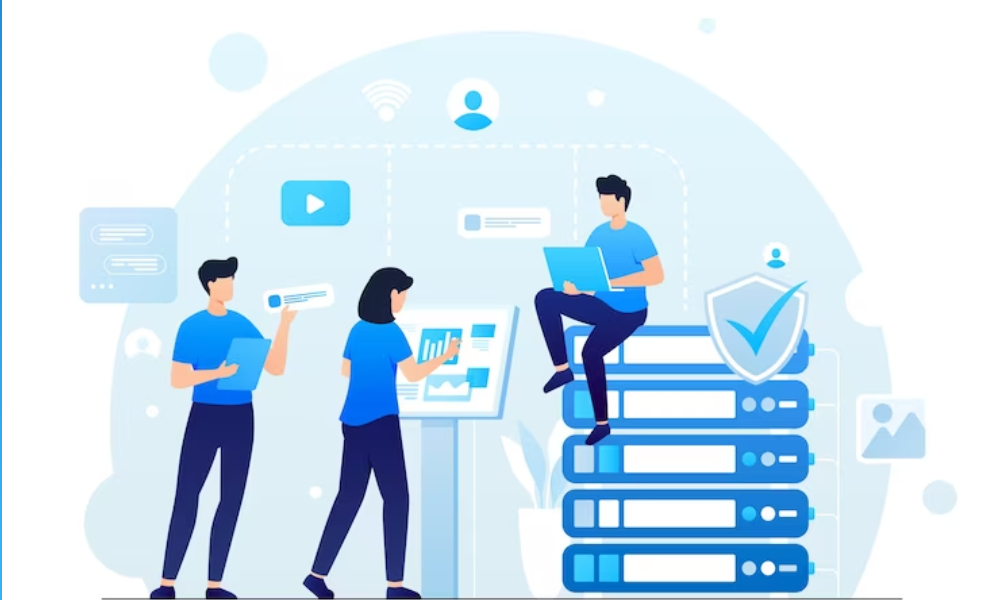Salesforce is a powerful Customer Relationship Management (CRM) platform that helps businesses streamline their operations and enhance customer experiences. One of its most advanced features is the development of web components, which allows developers to build dynamic, responsive, and reusable UI elements for applications on the Salesforce platform. These web components are built using Lightning Web Components (LWC), a modern JavaScript framework that offers a more efficient and declarative way to create user interfaces in Salesforce.
In this blog post, we will dive into what Lightning Web Components are, why they are essential for Salesforce development, and how to get started with building LWCs on Salesforce.
What are Lightning Web Components (LWC)?
Lightning Web Components (LWC) are a set of web standards-based components for developing modern user interfaces in Salesforce. LWC is built on standard HTML, CSS, and JavaScript, making it a faster, more flexible, and more scalable alternative to the Aura components used in Salesforce earlier.
LWC brings a range of benefits, such as:
- Faster performance: It uses the native browser’s JavaScript engine and supports modern features like custom elements, shadow DOM, and modules for better performance.
- Ease of use: Since LWC uses standard JavaScript and HTML, developers who are familiar with web development will find it easy to use.
- Better testing and debugging: The framework offers tools and methods to write unit tests and debug your components more easily.
- Compatibility: LWCs work seamlessly across all Salesforce products and interfaces, including Salesforce Lightning Experience, the Salesforce Mobile App, and communities.
Why Choose Lightning Web Components?
The primary reason to adopt Lightning Web Components over older technologies like Aura is performance. LWC leverages modern web standards that are not only more powerful but also significantly faster in terms of rendering. Other advantages include:
- Reusable and Customizable Components: LWC allows developers to create modular, reusable components that can be shared across different pages and applications.
- Integration with Salesforce Ecosystem: LWC seamlessly integrates with Salesforce’s backend services, including Apex, SOQL, and Lightning Data Service.
- Modern JavaScript: LWC uses ES6+ JavaScript, which allows you to utilize advanced language features like classes, modules, async/await, and more.
- Improved Developer Productivity: LWC eliminates much of the complexity involved in earlier Salesforce UI development, enabling faster development cycles and easier maintenance.
Key Concepts in Lightning Web Components
Before jumping into coding, it’s important to understand the key concepts behind LWC development:
- Component Structure: An LWC is made up of an HTML template, a JavaScript file for logic, a CSS file for styling, and optional files like metadata configuration for defining component behavior.
- Template Syntax: LWC uses a declarative template syntax (similar to modern web frameworks like React or Angular) that binds HTML elements to JavaScript data.
- Shadow DOM: LWCs encapsulate their styles and behavior using the Shadow DOM, which helps avoid style leakage between components and makes your UI more modular.
- Data Binding: LWC uses two-way data binding, meaning that the UI will update automatically when the underlying data changes and vice versa.
- Apex Integration: Apex, Salesforce’s proprietary programming language, can be used to connect Lightning Web Components to the Salesforce database and handle business logic.
Steps to Create Your First Lightning Web Component
Now that we have an understanding of the fundamentals, let’s look at the steps to create an LWC from scratch:
Step 1: Set Up Salesforce Developer Edition or Sandbox
If you don’t already have a Salesforce account, you can sign up for a free Salesforce Developer Edition at developer.salesforce.com. You can also use a sandbox or scratch org if you are working in a different environment.
Step 2: Install Salesforce CLI
The Salesforce Command Line Interface (CLI) is a powerful tool for interacting with Salesforce from your local machine. Install it from the Salesforce developer website.
bashCopy codenpm install sfdx-cli --global
Step 3: Create a New Lightning Web Component
Once your environment is set up, you can create a new Lightning Web Component using the Salesforce CLI.
bashCopy codesfdx force:lightning:component:create --type lwc --componentname myFirstLWC --outputdir force-app/main/default/lwc
This command will generate the basic structure of the component, including an HTML, JavaScript, and CSS file.
Step 4: Write Your Component Logic
In the JavaScript file of your component (e.g., myFirstLWC.js), you can define the component’s behavior.
javascriptCopy codeimport { LightningElement } from 'lwc';
export default class MyFirstLWC extends LightningElement {
message = 'Hello, Lightning Web Components!';
handleClick() {
this.message = 'Button clicked!';
}
}
Step 5: Design the UI with HTML and CSS
In the HTML file (myFirstLWC.html), bind the data to your template and define the structure of the UI.
htmlCopy code<template>
<div>
<h1>{message}</h1>
<lightning-button label="Click Me" onclick={handleClick}></lightning-button>
</div>
</template>
The {message} syntax is used to bind the value of the JavaScript property to the HTML template.
Step 6: Deploy to Salesforce Org
After you’ve written your component, deploy it to your Salesforce org using the following command:
bashCopy codesfdx force:source:deploy -p force-app/main/default/lwc/myFirstLWC
You can now add the component to a Lightning page or app via the Lightning App Builder.
Testing and Debugging Lightning Web Components
Salesforce provides a range of tools to help developers test and debug their components:
- Developer Console: You can use the Salesforce Developer Console for basic debugging.
- Jest: LWC uses Jest as the testing framework, allowing you to write unit tests for your components to ensure they work as expected.
- Browser Developer Tools: Use the browser’s developer tools to inspect elements, check the console for errors, and debug JavaScript code.
Conclusion
Lightning Web Components (LWC) bring a modern, performant, and scalable way to build dynamic UIs in Salesforce. With its focus on web standards, modular design, and easy integration with Salesforce’s powerful back-end features, LWC is the go-to choice for building sophisticated applications on the Salesforce platform. Whether you’re building a simple button or a complex, enterprise-level application, LWC provides the flexibility and speed needed for today’s business demands.
By following the steps above and leveraging the power of LWC, you can take full advantage of Salesforce’s capabilities and improve your user experience, enhance application performance, and boost your development productivity. Happy coding! Alternatively you can hire Salesforce consultants in Paris to take this forward .